How To Set Up a Custom Domain for Your Google Blogger?
Google Blogger is a bit easier to set up a custom domain than GitHub Blog; the difference is that you can only setup a subdomain for Google Blogger, while GitHub Blog can be setup with main domain and subdomains; Google Blogger takes a bit longer to work.
How many steps does it take to set up a custom domain name to Google Blogger?
Let me tell you the answer first: in three steps.
Step 1: Go to Dynadot website to register a domain name.
Step 2: Set subdomain name in the Blogger Settings - Custom Domain Name option: it can start with www, or start with blog, news, etc.
Step 3: Complete the verification of the domain name in Google Search Console, add a CNAME record pointing to ghs.google.com, the value can be www, blog, news, etc.
add a CNAME record pointing to ghs.google.comPoints to note:
First: If you have not completed the verification of the domain name in Google Search Console, then Google will prompt that you cannot verify your ownership of the domain name, so you need to add two CNAME records according to Google's prompt.
Second: It takes a long time to wait after the setting is completed. If you are impatient, and delete the CNAME record and try again. At this time, Google Blogger will no longer prompt the two CNAME record values. At the beginning, I also encountered this problem. After searching on Google, I found that some bloggers would find the added domain name certification in the old version of Search Console. After deleting it, Google Blog would prompt again.
In fact, the second record does not need to be set at all, as long as the domain name authentication has been completed in the latest version of Google Search Console, and the first CNAME record is the same for everyone, pointing to ghs.google.com ie Can.
Third: Google Blogger cannot be bound to the main domain name, so my main domain name is assigned to the GitHub blog, so the redirected domain in the Google Blogger background must remain closed.
Fourth: The record value www or other values added to the first CNAME must correspond to the subdomain name filled in the Google Blogger background. For example, my Google Blogger address is biz.tigress.cc, and the CNAME record is as follows:
Finally, please wait for more than one hour after completing all the settings, don't try to delete any record to avoid unnecessary trouble.

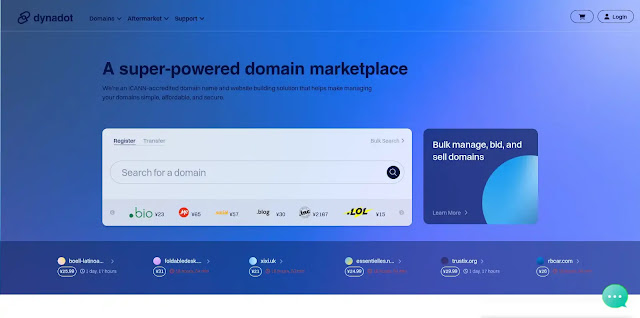






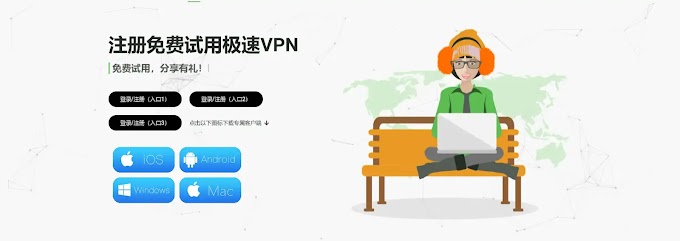




0 Comments